A New Way to View and Manage your Accounts!
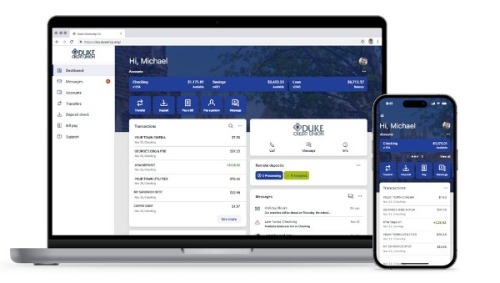
Log In to Online Banking (Desktop/Laptop)
Log In to the New Mobile App
Authenticate your account the first time you log in.
Two-Factor Authentication is a security measure that allows you to request a one-time access code to log in to digital banking. The code enhances security by creating an added layer on top of your unique username and password. This security reconfirms your identity and better protects your credentials and accounts.
Log in online normally, using your username and password
- Authenticate your account using Voice, Text or an Authentication App
- Use the 7-digit code within your text or email. Do Not Use the 5-digit contact number that appears.
- If you do not want to be asked for codes in the future, be sure to check the box 'Don't ask for codes again while using this browser'
How do I log in to digital banking if I can't get a confirmation code through text message?
Two-Factor Authentication uses a unique one-time access code to verify your identity and log in to digital banking. If you are unable to receive text (SMS) messages, you can choose to receive your access code via a phone call.
- On the verification code screen click 'Try another way' located beneath the 'Verify' button
- Select 'Phone Call' and click 'Next'
- You will receive an automated phone call that will provide you with your access code (have a pen and paper ready)
- Return to the verification code screen
- Enter your access code and click 'Verify'
Do I need to get a confirmation code each time I log in?
No. Check the 'Don’t ask for codes again on this computer' box if you do not want to receive a confirmation code or phone call each time you log in. If you prefer to input a confirmation code with each use, you can leave the box unchecked or use the 2-Factor Authentication App to deliver the code.
Please Note: If you ever want to remove a device and reset your security settings, you can change them in 'Settings' once logged in to digital banking.
To Edit Your Dashboard View
To change the order of your dashboard, simply 'drag and drop'.
To Set Text Alerts
- Click on 'Accounts'
- Select an account
- Click on 'Alert Preferences'
To Sign Out of Your Account
- Click on your Profile Pic icon (top right)
- Click 'Sign out' in the drop-down box
OR
- Click your name and icon (bottom left)
- Click 'Sign out'

